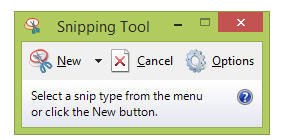Ever need to take a screen shot or just a shot of a portion of your screen to save, share, send or paste into a presentation? Don’t have proprietary software like SnagIt? Don’t want to have to edit or crop a full screen shot?
Never fear. Snipping Tool is here!
Snipping Tool is included with the latest versions of Windows (Windows 7 and higher). Open Snipping Tool by searching Snipping Tool in the search under the start menu or by swiping the side of the screen (Windows 8), and then tapping or clicking Snipping Tool.
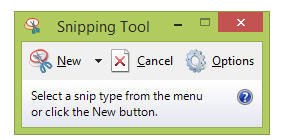 The Snipping Tool will appear allowing you to create a new snip. Click on New, then select the type of snip you want (free form, rectangular, full screen, etc.), and Save. It’s really as simple as that!
The Snipping Tool will appear allowing you to create a new snip. Click on New, then select the type of snip you want (free form, rectangular, full screen, etc.), and Save. It’s really as simple as that!
You can even send the snip from inside the Snipping Tool utility by clicking on the Send Snip button. Great for working in a help desk environment or quickly showing someone something.
It’s a great little tool to know about.